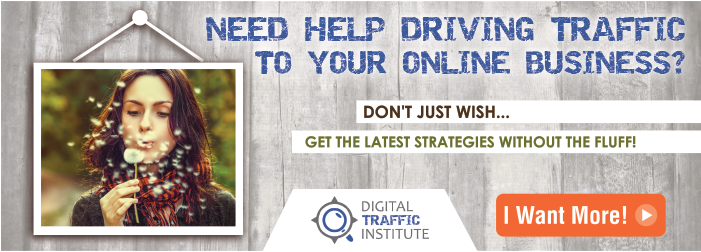What’s the first thing that grabs your eye when you land on a website?
What’s the first thing that grabs your eye when you land on a website?
Ok, if your answer was the headline, then the second thing at least was probably images on the page! Choosing or creating eye-catching images is an essential way to make your content pop and draw eyeballs to your page. Whether it’s for your landing page, emails, blog posts or the “party starter” you are giving away, we have some ideas of where you can find great images and how to customize them for your own site.
But first up…
Familiarise yourself with the legalities of using images!
We’ve discussed this before and how you can avoid a possible $10k fine by observing the rules. You can’t just swipe any old image you like off Google as many are subject to copyright and you could find yourself the recipient of a nasty legal letter. We recommended that you either 1. buy your own, 2. ask permission, 3. use free images only from creative commons sites, or 4. use your own photos.
Get A PDF Version Of This Post – CLICK HERE
10 ideas for creating images for your website
Where to find images
1. Buy (or download free) stock images There are a large number of stock image sites out there now from which you can purchase images to fit nearly any genre imaginable. There are also a few free stock image sites if you look for them, although many have lower resolution images with watermarks on them – sometimes it’s easier just to pay! Here are some sites we like, both paid and free:
- Dollarphotoclub – this is run by Fotolia, one of the biggest providers of stock images on the web. The bonus about Dollarphotoclub is exactly as it sounds – all images cost $1 each. You pay either $10 per month for standard membership, which gets you 10 downloads (add additional downloads as needed for $1 each), or $99 annually for VIP membership which gets you 99 downloads, also with the ability to add more for $1 each. The $99 option also allows you to bypass the review process for membership.
- istockphoto – this site is from Getty Images, another of the big players in the stock photo market. Membership is free to join but you pay a fee per image downloaded. The price of images varies depending on size and type.
- Shutterstock – offers images either on demand or via monthly membership which gives you 25 images per day. This is one of the pricier options, but in return you get a vast library of very high-quality images
- Unsplash – free! This is one of the better free sites, although you can’t search images by keywords and you must attribute any images that you choose to download.
- Pixabay – also free! This site is great for having a fairly large library of high-resolution images which you are able to search by keywords, and you don’t have to attribute any images, even if used commercially.
2. Download Creative Commons Images
Creative Commons images are licensed so that anyone can use them as long as you meet any conditions that have been placed on the image you use. For example, you may be required to attribute it to the source. The photographer retains the copyright of images in this category. If you are using these images on your website, attribute them correctly by crediting the photographer in your image caption or by linking back to the original image. Two of the most popular Creative Commons sites are Flickr Commons and Wikimedia Commons.
3. Start Your Own Image Library
Where is your mobile phone right now? Probably somewhere pretty close, right? Most of us are now carrying around a device capable of taking reasonable quality photos everywhere we go – put that camera to use by snapping anything interesting that could work for your website images. It’s free and you won’t run into any issues with attribution!
How To Create The Images For Your Funnel
Sometimes stock photos can get a bit boring or over-used, this is where you need tools to spice them up or create other images. Here are some we like:
4. Free editing of images
There are a couple of tools we really love here, Canva and Picmonkey. Both of these are web-based tools which allow you to upload an image and do edits such as filters, text, crops and overlays. You don’t have to have an image to upload – you can also create one from scratch using either program. They also both have various templates available, such as covers for social media, although Canva has a few more such as infographics and cards. Canva also has some paid elements such as photos, which if you choose to use will cost you $1 apiece. Recently they have set themselves up as a new social network, where users share images which they have chosen to make public and can see images created by others on their newsfeeds. They have also added a Design School with tutorials for editing and producing cool images. Each program has slightly different filters and fonts available, so choose your favourite! 
5. Size images for your website
One thing you do have to be careful of when uploading any image to your website is that it is not so big that it slows down the loading of the page. If your pages take too long to load, there is a high chance that visitors will click away rather than waiting around. As a rule, we try to keep images in posts to below 650 pixels wide and make sure that they are in jpg format. Picresize is a free web-based program which allows you to upload images, crop or resize and save in the format you require. For example, when we use Canva, images are always saved as PNG, so we upload the image to Picresize to save it as a jpg. 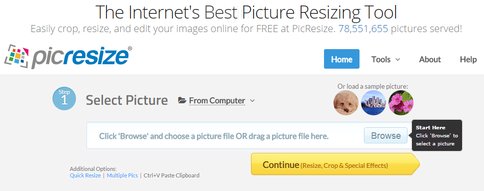 6. Paid programs for editing
6. Paid programs for editing
If high-quality images pay a big part of how you are represented as a business and you have the technical know-how, then a paid software program for image editing may be right for you. Photoshop is the one we all know from the celebrity world, but its uses go much further than nipping and tucking people! It has a vast suite of tools which allow manipulation of any type of image, as well as the creation of your own designs.
Another program to watch which is setting itself up as a competitor to Photoshop is the recently-launched Affinity Photo. This is a program for Mac users and they are currently accepting sign-ups for beta users.
7. Create your own infographics Infographics are a great way of showing data in an interesting way or demonstrating a process. You can pay an artist to create an entirely original infographic for you, or you can use one of these tools which start at a very low price – free!
 Piktochart – the free option offers you a number of templates and icons to choose from. This is a web-based program with a simple ‘point and click’ interface. If you choose the monthly membership, you get access to a larger range of templates, more features and no watermarks on your final product.
Piktochart – the free option offers you a number of templates and icons to choose from. This is a web-based program with a simple ‘point and click’ interface. If you choose the monthly membership, you get access to a larger range of templates, more features and no watermarks on your final product.- Venngage – like Piktochart, the free option offers you a more limited number of templates and designs and your finished product will be watermarked. This is a great program for professional-looking infographics though and pricing starts at $19/month for the unlimited, watermark-free option.
Where to find graphic designers to do it for you…
Sometimes you just need the help of a professional to bring your vision to life (and to save you the time!). Here are a few places to find graphic designers online:
8. Elance
This is a large freelance marketplace containing most different kinds of freelancers or outsourcers that you can think of. You post up a job and go through applications or alternatively, you search through the graphic design talent and approach with an offer. Look for the ratings of individual freelancers, their reviews and any work samples.
9. Fiverr Order a gig for $5! This is the starting price for anything offered by the freelancers on this site, they make their money by having gig add-ons. (So you might end up paying $20 for whatever it is you want done, but that’s still a cheap gig!). Again look for ratings and work samples…
10. 99 Designs This is a more premium site, but that being said at $299 their cheapest package is still cheaper than most agency prices. It works as a contest – you create a design brief for whatever it is you want, choose the pricing package you want then you’re delivered a number of designs to choose from (the $299 package gets you 30 designs, while more expensive packages get you more designs and from hand-picked designers). After 7 days you pick a winner and they transfer the prize money to the designer. You can also use 1:1 projects once you’ve found a designer you like.